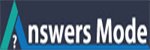78
Points
Questions
61
Answers
12
-
PLEASE NOTE THAT THESE MAY NOT NECESSARILY WORK WITH ALL MODEL SAMSUNG PHONES
What the original poster fails to disclose is that one of the codes is a factory reset!!
Backup everything before you proceed.
Oh, and it didn’t work w/ my Samsung Exhibit IIWarning: I advice you to keep backup before trying this method. Because applying this method may delete your important data.
OK LET’S GET STARTED:
Step -1: Power on your phone. Enter : *#7465625# This will identify which code is active and which is inactive
Step -2: Now Remove your battery. Now partially put your new SIM card into the slot, just enough to prepare it to be fully inserted. Put your battery back in (you may have to slide it under SIM card) and power on your phone.
You must see ” Insert SIM” NOT “Invalid SIM”
Step -3: Now enter : *2767*3855#
After pressing this code, your phone will restart within 1 minute,
Step-4: Now just before it restarts, quickly finish pushing your SIM card fully into the slot without removing or disconnecting the battery.
Step-5: Now Your phone should now work and accept the new SIM card, however, if you check the Locks you will find that your phone is still Locked.
Step-6: Now enter : *7465685*638*00000000*00000000#
Your new UNLOCK CODE is now 00000000 – WOW! you did it all by yourself.
LET US NOW LOOK WITH THE INTENTION TO UNLOCK ALL THE OTHER CODES:
Step-7: Again enter: *#7465625# – to review active and inactive LOCKS.
Now LET US perform the following:
– Disables CP Lock : #7465625*27*00000000#
– Disables SP lock : #7465625*77*00000000#
– Disables Network Lock : #7465625*638*00000000#
– Disables SIM Lock : #7465625*746*00000000#
– Disables Subset Lock : #7465625*782*00000000#
I really hope I was able to help you my friend!!!
If you feel generous and want to buy me a drink, send me a private message for funds transfer.
If you have any questions just ask again. If this code works for you, Then just say THANKS in the comment box.
To get more tutorial of mine, visit: https://unlockcodesamsung.blogspot.com
- 2292 views
- 2 answers
- 1 votes
-
Thanks for your questions.
So today I am here to help you for resetting your iPhone to factory setting. This process will be easy for you. You don’t need to be advanced for performing to do this action. Moreover resetting all data from your iPhone can be done easily in a few clicks by using factory reset.
Today I will tell you 2 ways which I have tested several times and this process is 100% working for me. So I think this way will also works for you.
1. Reset iPhone Using Default Setting
2. Reset iPhone Using Hard Reset.Reset iPhone Factory settings Using Default Setting:
A factory reset system generally takes your iPhone device back to its factory settings by resetting the whole system. All data or personal information like apps, games, widget get erased because all the drive in the device gets reformatted. To reset the whole settings of your iPhone you will have to follow the steps below. Please do not skip any steps bellow to get better results:
Step 1: At first go to your iPhone Settings and try to find a “Reset” tab. You will be displayed with a few options of which you can reset, such as keyboard dictionary or home screen layout system.
Step 2: Then if you wish to bring your iPhone back to its default factory settings, press “Erase All Content and Settings” after that touch “Erase iPhone” button. If a Passcode is set, you will be asked to submit it before resetting your iPhone device.
Step 3: After entering the Pin code you will need to enter your Apple ID password. Submit it to start erasing all data from your iPhone device.
Step 4: The resetting process will run and it will not take more than a few minutes. When you will see the welcome screen on your iPhone, it means the factory reset process is finished. Always remember that this process will erase your all personal data.
So finally you will able to bring your iPhone back to its default factory settings.
Thanks for your questions.
- 1901 views
- 3 answers
- 1 votes